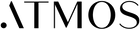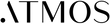SETUP YOUR DEVICE
How do I set up my Atmos Diffuser?
To set up your Atmos Diffuser, simply follow the steps below:
1. Once you've downloaded the Atmos App and registered your username and password, fill the device with the fragrance of your choice.
2. Plug your diffuser into any typical US household 120v outlet and make sure your Bluetooth, Location Services, and Wi-Fi are enabled.
3. Then, open the Atmos App to the Home Screen and click on the Plus (Add Device) button in the upper right corner.
4. On your diffuser, hold the top (Light) button for at least 3 seconds, until the light begins to flash, then release. This means your diffuser is in pairing mode.
5. Wait as your app begins to scan for your diffuser. Once it finds it, it will invite you to "Add" the device to your App. The app will then show a progress circle as it registers and configures your device for your App.
6. Once it's complete, (you'll see a green check mark), click the "Done" button at the bottom of the screen and you can begin enjoying the Atmos experience.
Any questions? Use the Help Center in the Atmos App, or reach out to our customer support team at support@atmosfragrance.com.
How do I add fragrance?
When you are getting ready to diffuse, you'll want to add fragrance in 2 ways:
1. IN THE DIFFUSER DEVICE
Simply take off the front cover of the device and the fragrance caps. Slide a cartridge with the wick facing up into each slot, then click into place. Once full, place the cover back on the device snugly.
2. IN THE APP
From the Home Screen, click on the diffuser you want to load with fragrance. The device dashboard will open, showing you three slots.
Click on the "Add" button for each slot.
A carousel of fragrance choices will appear. Scroll up or down to choose the brand and the fragrance you've added to the device, then click "Continue" and then "Save."
From there you'll see a screen that displays some detail about the fragrance you've selected. Select, "Save Add" and you'll be taken back to the dashboard where you'll see the fragrance name and images in that slot.
NOTE: You cannot diffuse without adding the fragrance into the App AND into the device itself. If you try to diffuse without one or the other, you'll receive an error message.
How do I start diffusing?
There are two main ways to diffuse with the Atmos device:
1. USING THE MANUAL BUTTONS
On the side of the device are two buttons. These allow you to manage the main features of the device without using your phone or being connected to the Internet. The top
button manages the light and the bottom "misting" button manages diffusion.
To diffuse, make sure you have fragrance in the device and that it is plugged in.
Then choose which slot you want to diffuse by clicking the bottom "misting" button once for slot 1, twice for slot 2, or a third time for slot 3.
2. USING THE ATMOS APP
Once your device is connected to your smart phone through Wi-Fi you will be able to use all the features related to the device and diffusing through the Atmos app.
To start diffusion with the app, make sure the device is loaded with fragrance (the app will not let you diffuse without it).
Go to the Home Screen of the App (simply open the App), then click on the diffuser you want to diffuser from.
The device dashboard will open and display the 3 available fragrances.
To diffuse, simply click on the "misting" button icon above the text name of the fragrance.
On the diffuser, a light will flash once behind the slot you've selected, indicating you've begun diffusion.
To diffuse more than one slot, simply click on any of the other two misting button.
Tip: Atmos diffusers are unique in that they allow you to create your own fragrance blends by diffusing 1, 2, or even all three slots, each at it's own intensity.
60-day Risk Free Trial
All of the fragrance, none of the risk. Fill your home with fragrance for 60 days, risk-free.
Free shipping On $75+
The sweet smell of “free.”
Enjoy free shipping on orders over $75.